This Tech Tip demonstrates how to program a dial-by-name directory using the party’s first name. This tip applies to both the NEC SL2100 and NEC SL1100 Phone System.
Get Connected
This Tech Tip requires access to the phone system using NEC PCPro Programming Software. To download the latest version of PCPro or for instructions on how to connect your computer to the phone system, please read the following: How to Connect to the NEC SL2100 or SL1100 Phone System for Programming.
PCPro Programming Steps
1. Go to Program 47-07: InMail Routing Mailbox Options
2. Enter the number 32 in to the Routing Mailbox search field (in the upper right corner)
3. Set the Mailbox Type to “Directory”
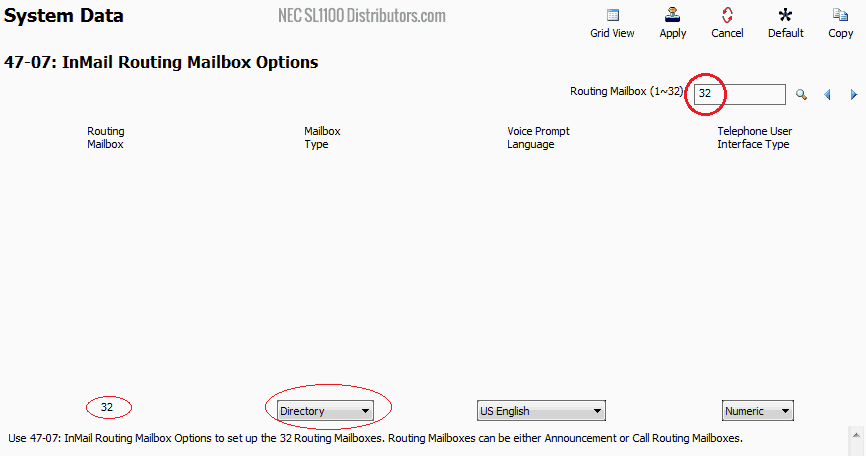
4. Go to Program 47-15: Routing Mailbox Directory Options
5. Enter the number 32 in to the Routing Mailbox search field (in the upper right corner).
6. Here you adjust how you want the directory to function. We will set ours to work by First name, and it will require a minimum of 3 letters. We also will be using Directory List 1 as we have our courtesy pre-programmed database set to Directory List 1 in 47-02 for all mailboxes.

7. Go to Program 47-13: InMail Dial Action Tables
8. In the Dial Action Table set the desired Dial Digit as “Go to” and set its Destination to 32.
This will route the caller to Routing Mailbox 32 which we have defined as a Directory.
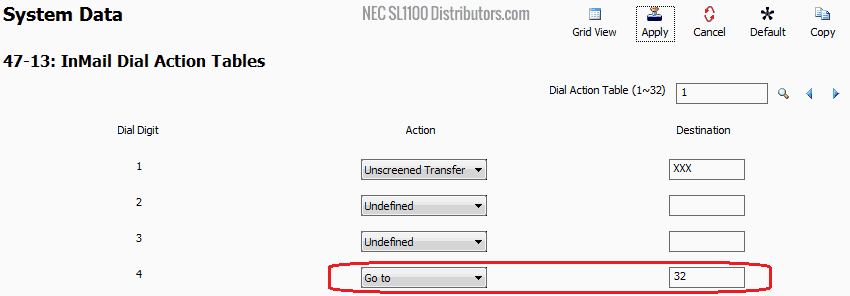
9. Go to Program 47-02: InMail Station Mailbox Options
10. Verify that each extensions mailbox is part of Directory List 1 as mentioned above by going to program block 47-02. See below:
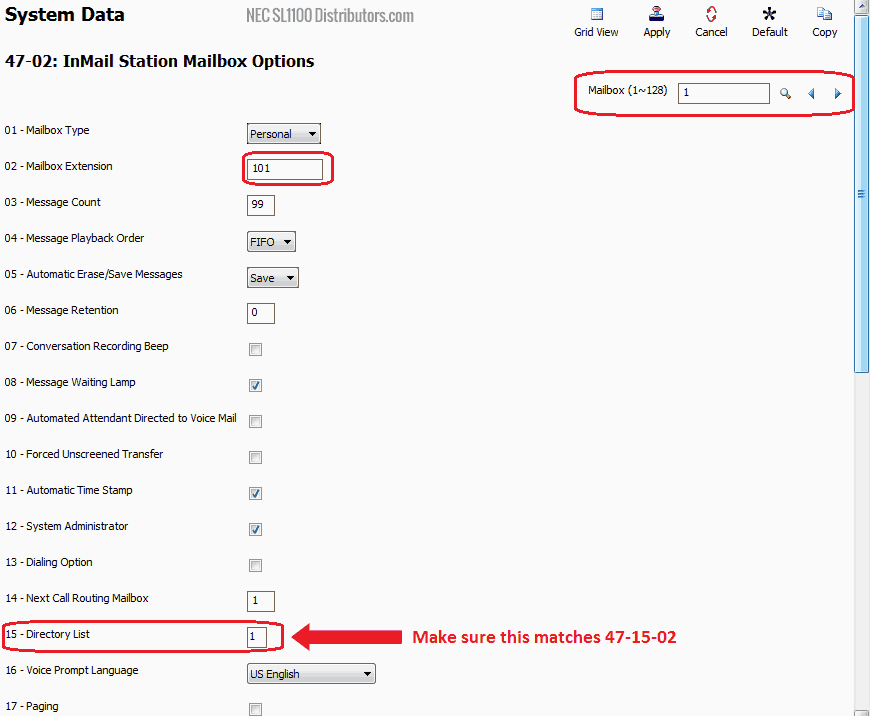
11. Go to Program 15-01: Extension Basic Setup
12. Make sure each extension has a name so it can be found in the directory. Since we are using a first name directory we can enter in the first name alone.
Note: If using the last name option, you need to enter in a first initial followed by a space and then the last name OR the first name followed by a space and then the last name.

Professionally Recorded Directory
Help your customers sound great with a professionally recorded directory, voicemail greetings, and on-hold messaging!
More InfoRecording the Name and Number
Now have each extension user record their name and their extension number in their voicemail.
Note: Perform the following steps from any desk phone that is connected to the phone system.
1. Go to an extension and press VM
2. While in voicemail press the “More” softkey
3. Press the soft key labeled as “RcNam”
4. Now press “Rec” to record a mailbox name and number.