This Tech Tip will demonstrate our preferred method to install and program an NEC DSS/BLF Console. This tip applies to both the NEC SL2100 and NEC SL1100 Phone Systems.
Overview
In this example we will assign a DSS Console to Digital Port 04, and then connect that console to extension 102.
Get Connected
This Tech Tip requires access to the phone system using NEC PCPro Programming Software. To download the latest version of PCPro or for instructions on how to connect your computer to the phone system, please read the following: How to Connect to the NEC SL2100 or SL1100 Phone System for Programming.
PCPro Programming Steps
Assigning the Terminal Type
Perform the following steps BEFORE physically plugging the DSS Console in to a port on the phone system:
1. Go to Program 10-03: ESIU Configuration
2. Determine the Physical Port you will use for the DSS Console and set the Terminal Type to “Not Set”
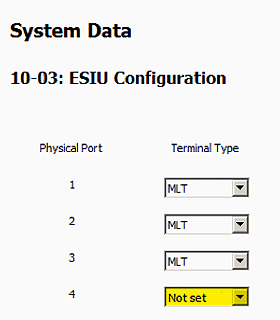
3. Apply and upload the change
4. Plug the DSS Console into the port
As soon as the DSS Console is plugged in, the system will automatically assign the port as a “DSS Console” Terminal Type.
Confirming the Terminal Type
Perform the following steps AFTER physically plugging the DSS Console in to a port on the phone system:
1. Click the “Download” button (red arrow)
2. Go back to Program 10-03: ESIU Configuration
3. Confirm that the Terminal Type is set to “DSS Console”
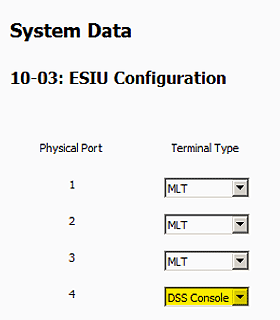
Connecting the Console to an Extension
By default the console will be connected to extension 101, and the buttons will be assigned for every telephone from 101 to 160.
1. Go to Program 30-02: DSS Console Extension Assignment
2. For each DSS Console, set the “Extension Port Connected to DSS” field to the extension number of the phone that the console will be connected with
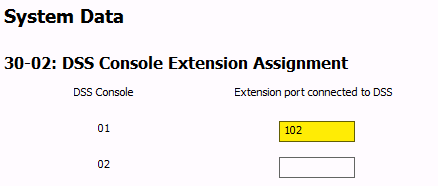
Additional Notes
• Each NEC DSS Console utilizes (1) standard digital station port
NEC SL2100:
• Maximum of 12 DSS Consoles per system
• Maximum of 12 DSS Consoles per extension
NEC SL1100:
• Maximum of 12 DSS Consoles per system
• Maximum of 4 DSS Consoles per extension