The NEC PCPro Programming Software can be used to easily import an existing programming database to the NEC SL phone system. This tip applies to both the NEC SL2100 and NEC SL1100 Phone System.
Get Connected
This Tech Tip requires access to the phone system using NEC PCPro Programming Software. To download the latest version of PCPro or for instructions on how to connect your computer to the phone system, please read the following: How to Connect to the NEC SL2100 or SL1100 Phone System for Programming.
1. Click the “File” tab
2. Choose the “Open” option
3. Navigate to the database on your computer
4. Click the “Open” button
5. Click the “Upload” button
(this is the big, red upward arrow in the Home tab)
6. In the Upload pop-up window, click the “Start” button
7. Important! A Warning Message pop-up window will appear asking if you want to Include Blade Configuration.
Only select or check the “Include blade configuration” IF the database you are uploading has the cards and same blade configuration on the system you are applying it toward.
If you’re not sure, DO NOT click the checkbox.
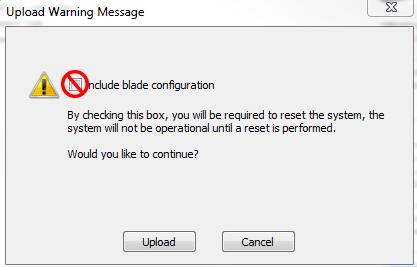
8. The database will be uploaded to the system
9. After the upload is completed, disconnect from the system, then reconnect to the system.
10. Click the “Tools” tab
11. Click the “System Initialize” button
12. Click the checkbox next to “2nd Initialize”
13. Click the checkbox next to “Confirm Initialization”
14. Click the “Run” button
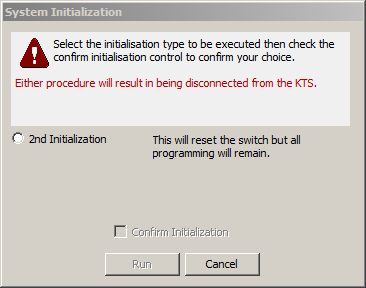
15. After the system reboots, log back in and verify your database
16. Save a copy of the current database with your new uploaded changes
17. Disconnect from the PCPro if all programming is complete