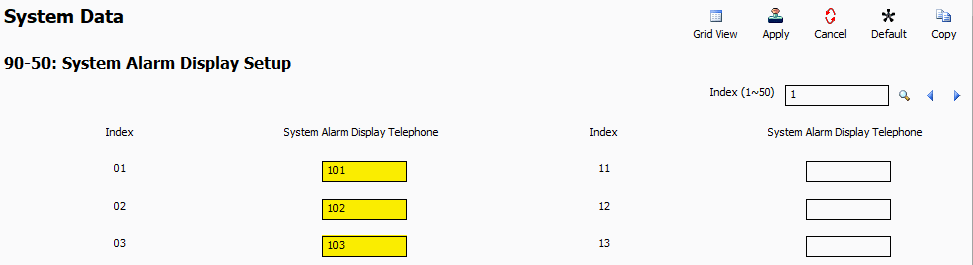Often NEC SL1100 and SL2100 phone systems are assigned a static IP address on a DHCP network. Without proper configuration this can lead to a scenario where other devices are sharing the same IP address as the phone system. This leads to IP conflicts and unpredictable behavior.
Common Signs and Symptoms of IP Conflicts
Phones Will Not Initialize
When you plug in a multiline phone and it gets stuck at “Initializing”, but never completely starts up, this is a sign of an IP conflict.
Random Disconnects/Unable to Connect
When two devices are sharing an IP Address, their network traffic will interfere with each other. This can lead to situations where PCPro disconnects at random intervals, or the installer is unable to connect to the system altogether.
Only Able to Connect with Direct Connection
If you cannot connect to the phone system over the network, attempt a direct connection by plugging you computer’s ethernet port directly to the phone system’s LAN or VOIP port with a patch cable. You may need to adjust you computer’s network settings to make this possible. If you can connect directly, but not over the network, this suggests that the phone system has an IP conflict.
Resolving an IP Conflict
1. Change the IP address of your phone system to one that is not in conflict. Higher numbered IP addresses are less likely to cause IP conflicts because most DHCP servers hand out IP addresses, starting from the bottom of the range, in ascending order. So, something like xxx.xxx.xxx.250-254 is usually a good option.
2. Create a DHCP reservation for the new non-conflicting IP address. A reservation will prevent the router/DHCP server from issuing that IP address to other devices.
Using System Alarms to Detect IP Conflicts
Both the NEC SL2100 and SL1100 phone systems have the capability to determine if they have an IP conflict on the network, and will set alarms for the IP conflict condition.
The simplest way to tell if you have an IP conflict is to log into the system via WebPro and look for IP Collision Alarms.
Displaying IP Conflicts on a Phone
1. Go to Program 90-50: System Alarm Display Setup.
2. In the System Alarm Display Telephone fields, enter the extension numbers of the digital multiline phones that will display the alarm. Alarms will display as they occur.