The Live Monitor (Answering Machine Emulation) feature allows an SL desk phone to work like a home answering machine, letting users screen their voice messages in real time. Users have the option to either intercept the call, or allow the caller to leave the message in their mailbox. This Tech Tip applies to both the NEC SL2100 and NEC SL1100 Phone Systems.
Assign a Live Monitor Key to the Phone
Assigning the Live Monitor Key Using PCPro
1. Connect to the phone system using PCPro
How to Connect to the NEC SL2100 or SL1100 Phone System for Programming
2. Go to Program 15-07: Function Keys
3. Use the “Extension” Dropdown Menu to navigate to the desired extension
4. Set the value of the Function Key to “91 – Live Monitor”
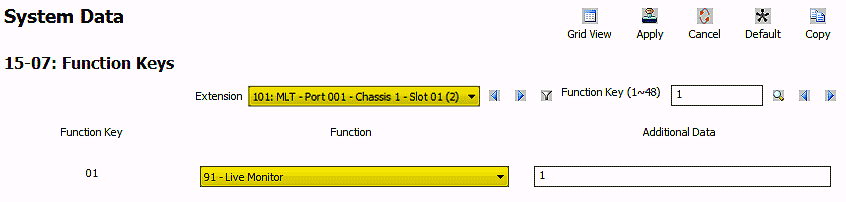
5. Apply and upload changes
Assigning the Live Monitor Key Using a Phone
1. Press the Speaker key
2. Dial 751
3. Press the programmable function key that will be used to enable/disable Live Monitoring
4. Dial 91
5. Press the Speaker key
Using the Live Monitor Key
To Enable Live Monitoring
1. The user presses the Live Monitor function key while the phone is idle
2. The phone’s LCD display will flash “Set Call Screening”, and then will return to its normal state
3. The Live Monitor function key will begin flashing green to indicate that Live Monitor is enabled
4. As a message is being left, the user will be able to hear the message, in real time, through their speaker phone
5. If the user wishes to intercept the call, they can simply lift the handset and begin speaking with the caller
To Disable Live Monitoring
1. The user presses the flashing Live Monitor function key